Special Function Keys
With the help of Lua scripts, Oh-my-rime has implemented some specific function keys:
- Time/Week/Date/Solar Terms printing
- Capitalized Chinese currency printing
- Lunar date printing/conversion
- Simple calculator
Time/Week/Date/Solar Terms ^2025.11
Before version 7ae364ea06, multiple Lua scripts were used to implement time, week, and date printing.
However, after this version, AMZ contributed the shijian.lua script to implement the printing of time and other information.
You can use the following keywords to activate the corresponding functions:
- Time: osj
- Date: orq
- Lunar calendar: onl
- Week: oxq
- Week of the year: oww
- Solar terms: ojq
- Date + Time: ors
- Timestamp: ott
- Uppercase N date: N20250315 or N0312 without year
- Festivals: ojr
- Greeting template: oday
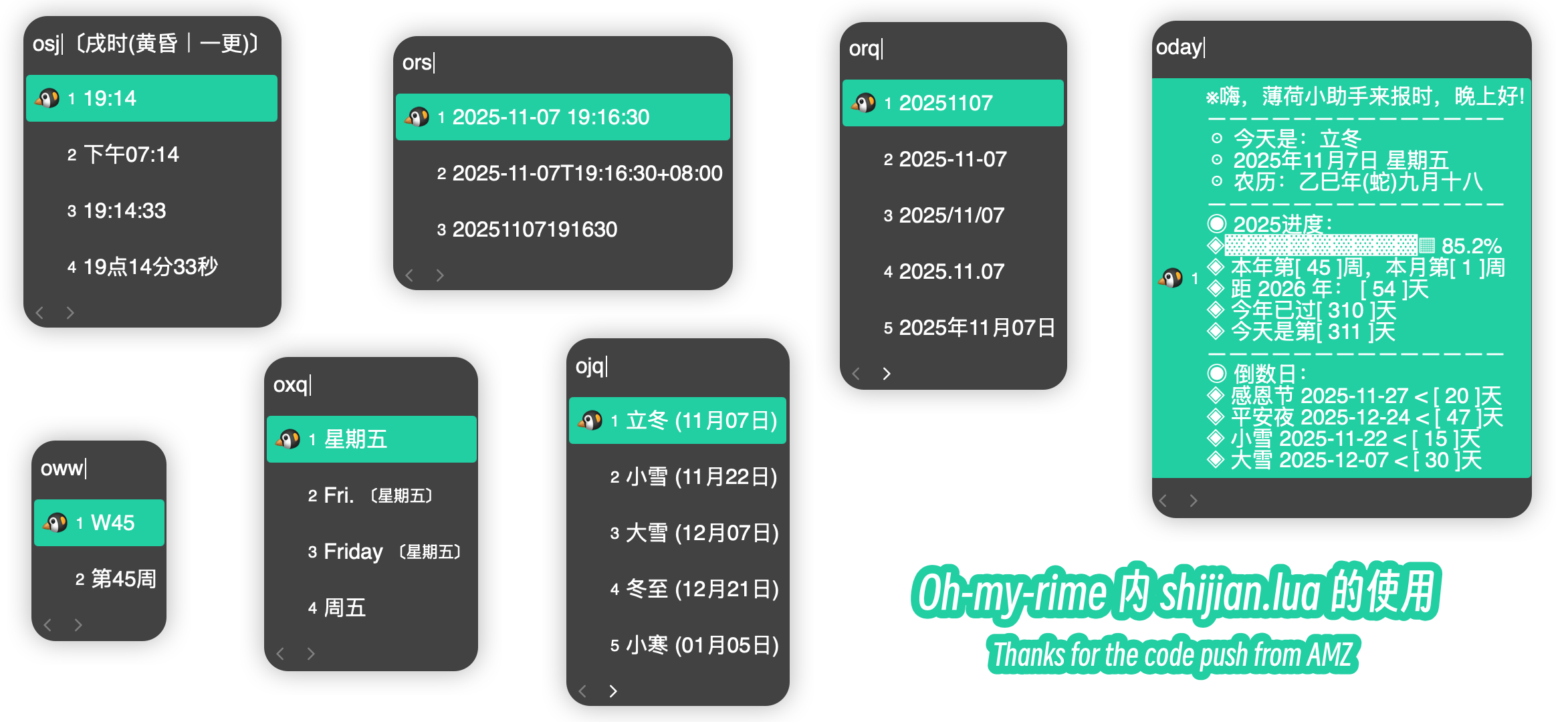
If you want to set the order of each date in orq, you can override the date_format configuration item:
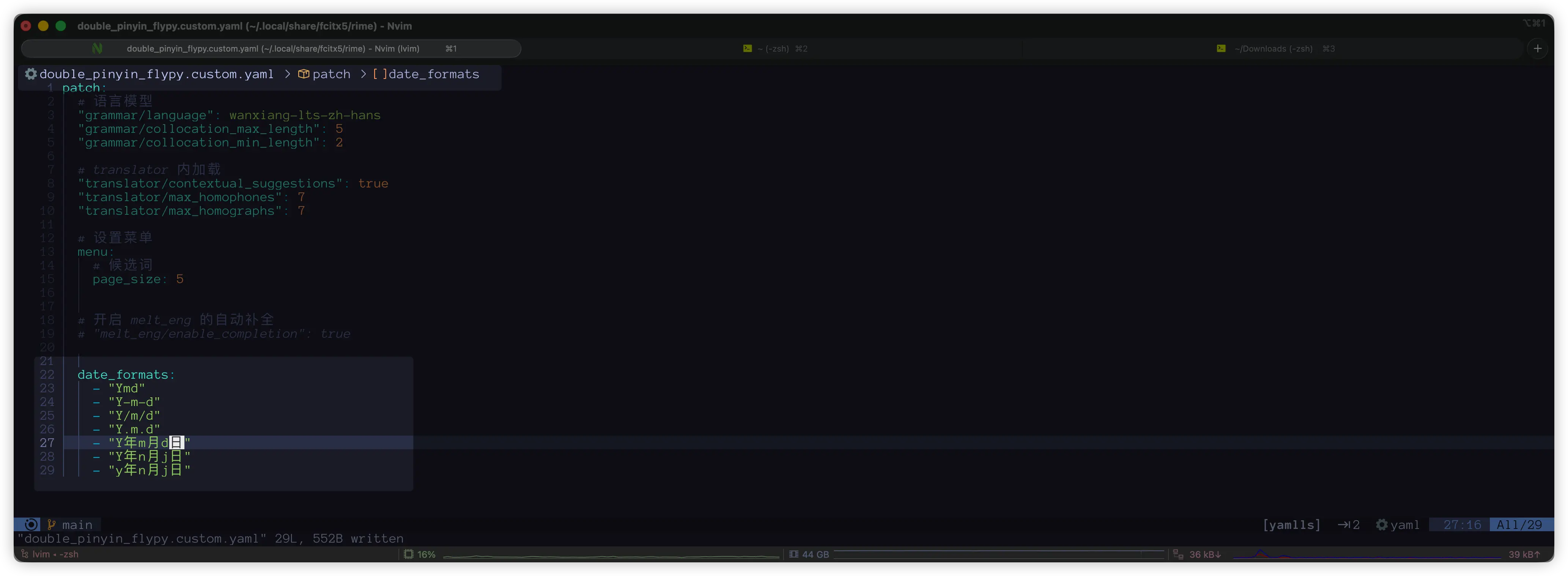
Capitalized Chinese Currency Printing
This feature of printing capitalized Chinese currency is quite interesting. It is activated by using the uppercase letter "R" and then inputting the numeric keys on the keyboard (the keys above the letters, not the ones on the numpad): 
Afterward, to select a candidate, you can use the arrow keys for selection and the spacebar to select; you can also use Ctrl + number key to select.
Lunar Date Printing/Conversion
If you want to print the lunar date, you need to know that the "Chinese lunar calendar" in English is: Chinese lunar calendar.
Therefore, I set the leading word for printing the lunar date to lunar. If you enter the leading word in the input method, you can output the lunar date of the current day.
If you want to query the lunar date of a certain day, you can use the leading letter N. Then enter the query date using the numeric keys.

Simple Calculator
Users have been eagerly requesting this feature, so starting from version fca55ddff0, the simple calculator function has been officially added.
In fact, I had already submitted a pull request for this feature to the upstream code baopaau/rime-lua-collection #3 at the beginning of 2024, but for some reasons, it has not been adapted to the Mintimate input method until now.
If you want to use the calculator, simply enter = followed by the calculation formula within the input method:
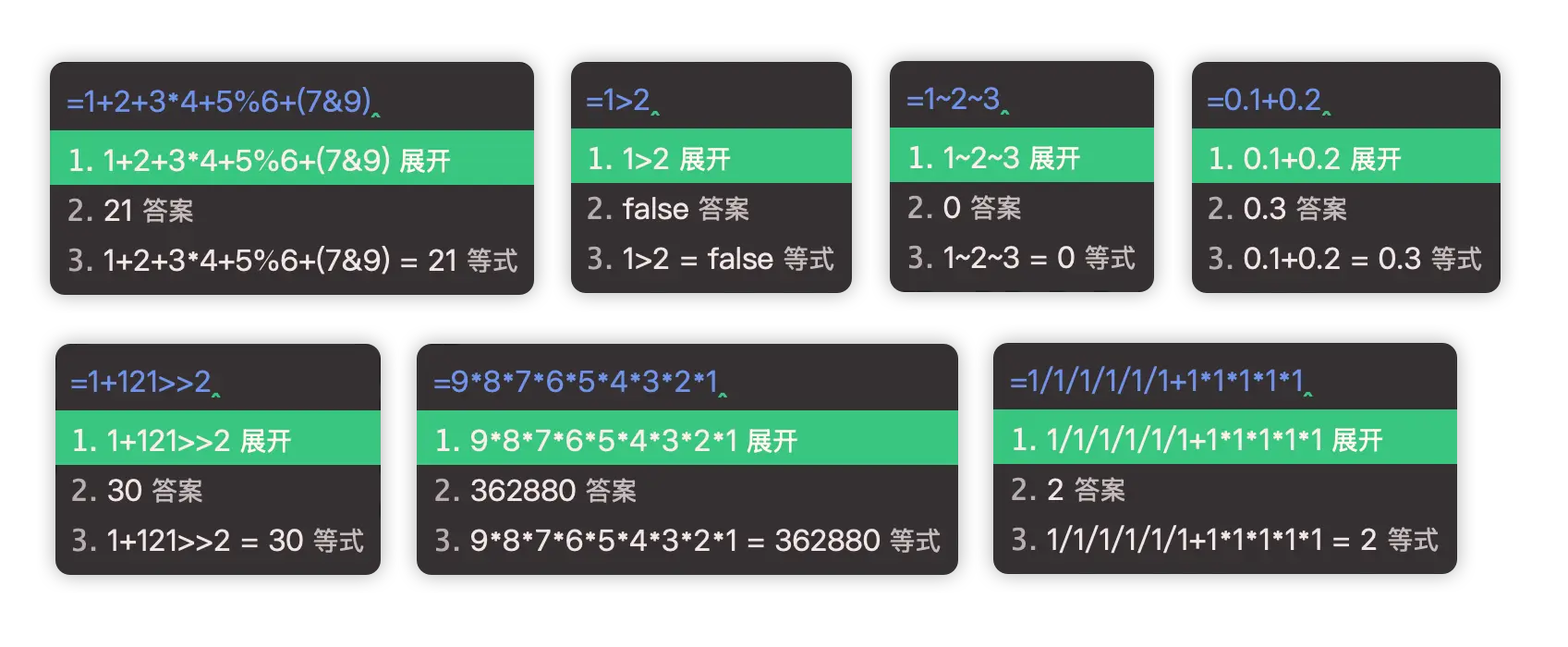
Of course, = can be changed to other letters, and you can override the recognizer/expression configuration item.
If you don't want to use the calculator, you can disable it through custom configuration. For example, using the double_pinyin_flypy.custom.yaml file, add the following content:
patch:
# Close the simple calculator
"recognizer/patterns/expression": ""