Installing Rime Input Keyboard
Now let's introduce how to install the Rime input keyboard.
It is highly recommended to follow along with the video(Chinese Only):
Installing Rime on macOS
As mentioned before, the Rime framework input keyboard on macOS can use Squirrel.
Squirrel Version
Installing Squirrel
On macOS, install Squirrel to use Bopomofo or other input method configurations later. Go to the Squirrel repository and download Squirrel:

Mirror Acceleration Information
If you cannot access GitHub, or the download speed is too slow; you can use the mirror download provided by Oh-my-rime (thanks to CNB for computing power and storage support; automatically syncs with the latest Squirrel input method package):
Then decompress and open it. You may get an error saying it can't be opened: 
This is because Squirrel is not certified by Apple, so verification will fail. Don't worry, just go to System Preferences, select Open Anyway: 
Finally the install screen will appear. Follow the prompts to install.

Note that after installing, you need to restart macOS or relogin to take effect.
Activating Squirrel
Now reenter the system. Squirrel can already be used. Go to System Preferences -> Keyboard -> Text and add Squirrel. 
The Squirrel icon in the menu bar means Rime is installed successfully. You can now move on to importing and activating Bopomofo in the next section.
Fcitx5 Version
Indeed, Fcitx5, originally only available on Linux, can now be used on macOS as well:
Installing Fcitx5
The installation process is straightforward. Download the Rime version of Fcitx5 macOS from the official website, unzip it, and you will get the installer package:
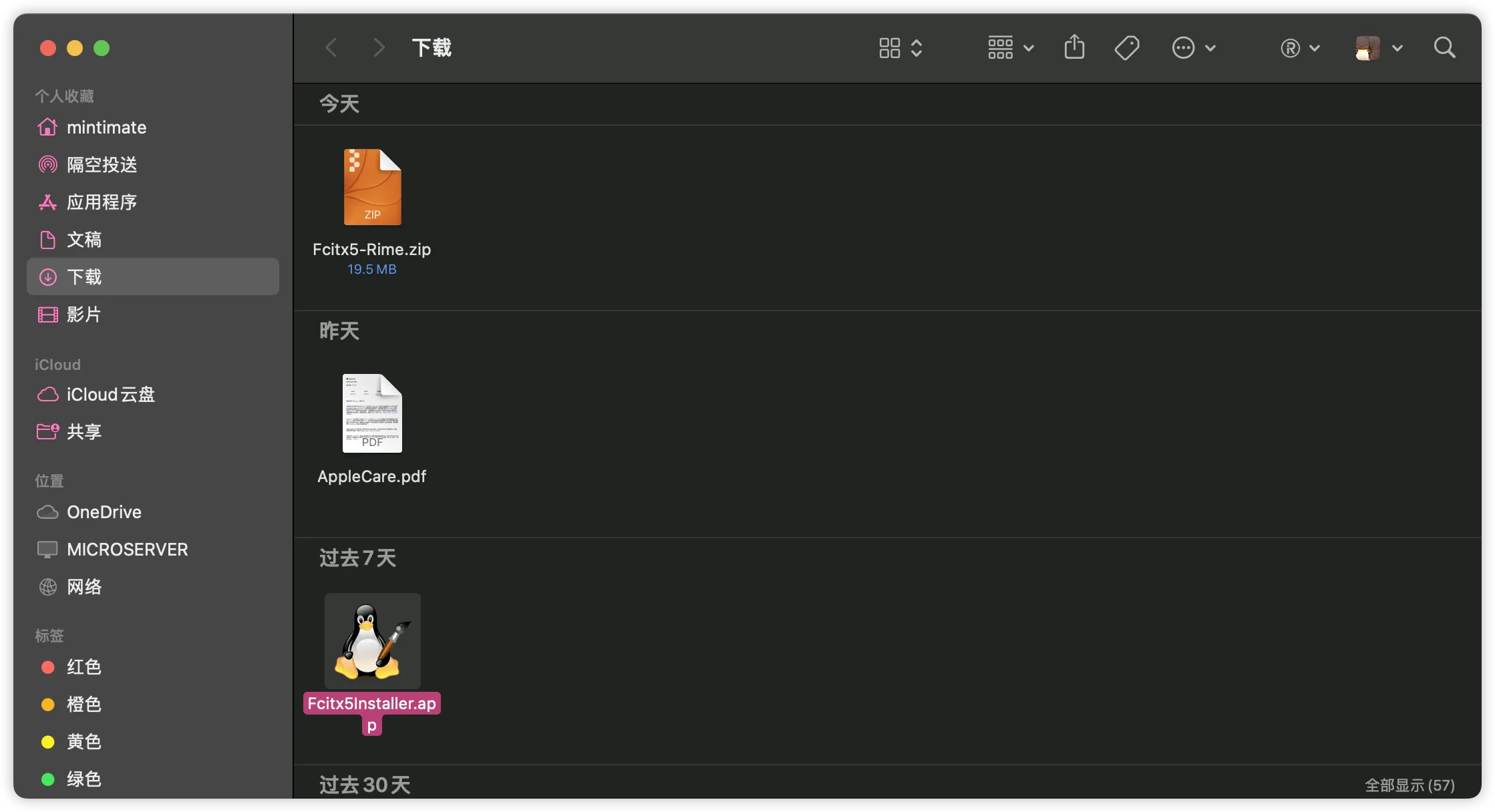
Mirror Acceleration Information
If you cannot access GitHub, or the download speed is too slow; you can use the mirror download provided by Oh-my-rime (thanks to CNB for computing power and storage support; automatically syncs with the latest Fcitx5 For macOS(Rime) installation package):
At the same time, you can also use the terminal to install it:
cd /tmp && rm -rf Fcitx5Installer.app && curl -LO https://cnb.cool/Mintimate/rime/oh-my-rime/-/releases/download/latest/Fcitx5-Rime.zip && unzip Fcitx5-Rime.zip && open Fcitx5Installer.appAt this point, similar to Squirrel, double-clicking may not open it: 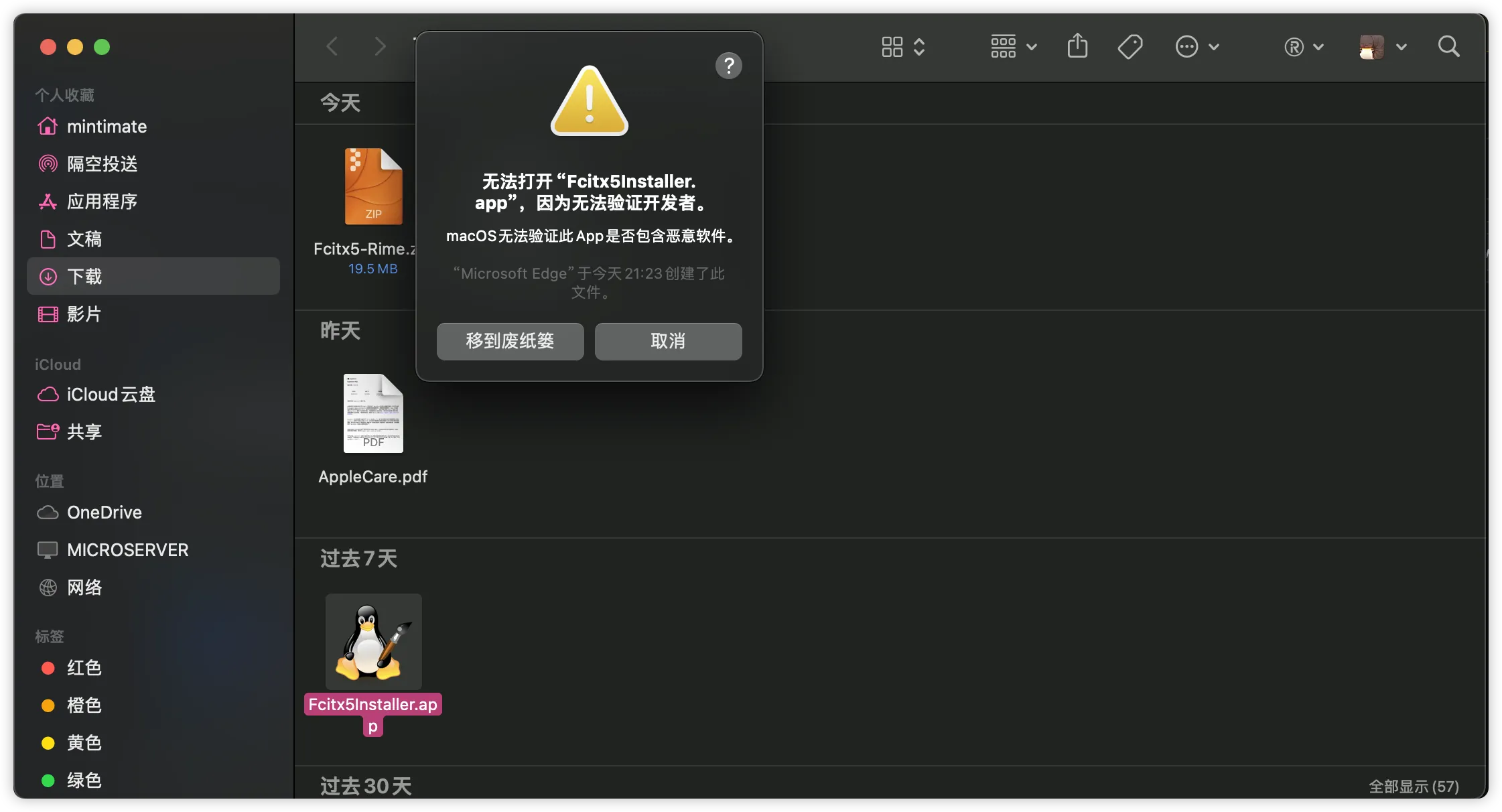
Like Squirrel, the signature of Fcitx5 is not certified by Apple (this is an open-source project, and Apple's certification requires a fee), so we need to open the system settings and choose to open it anyway:
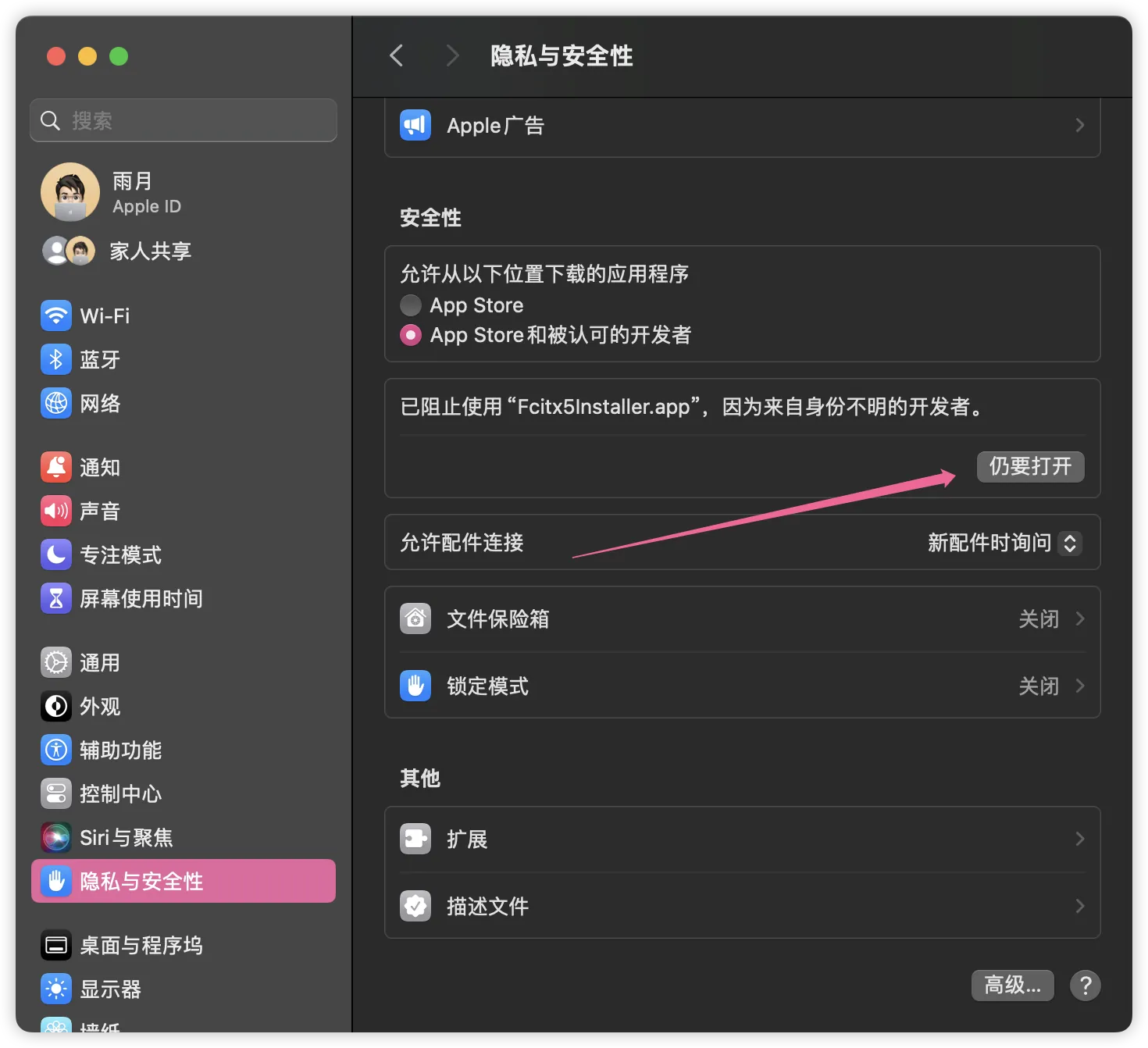
Then, we can see the Fcitx5 installation interface, follow the prompts to install:
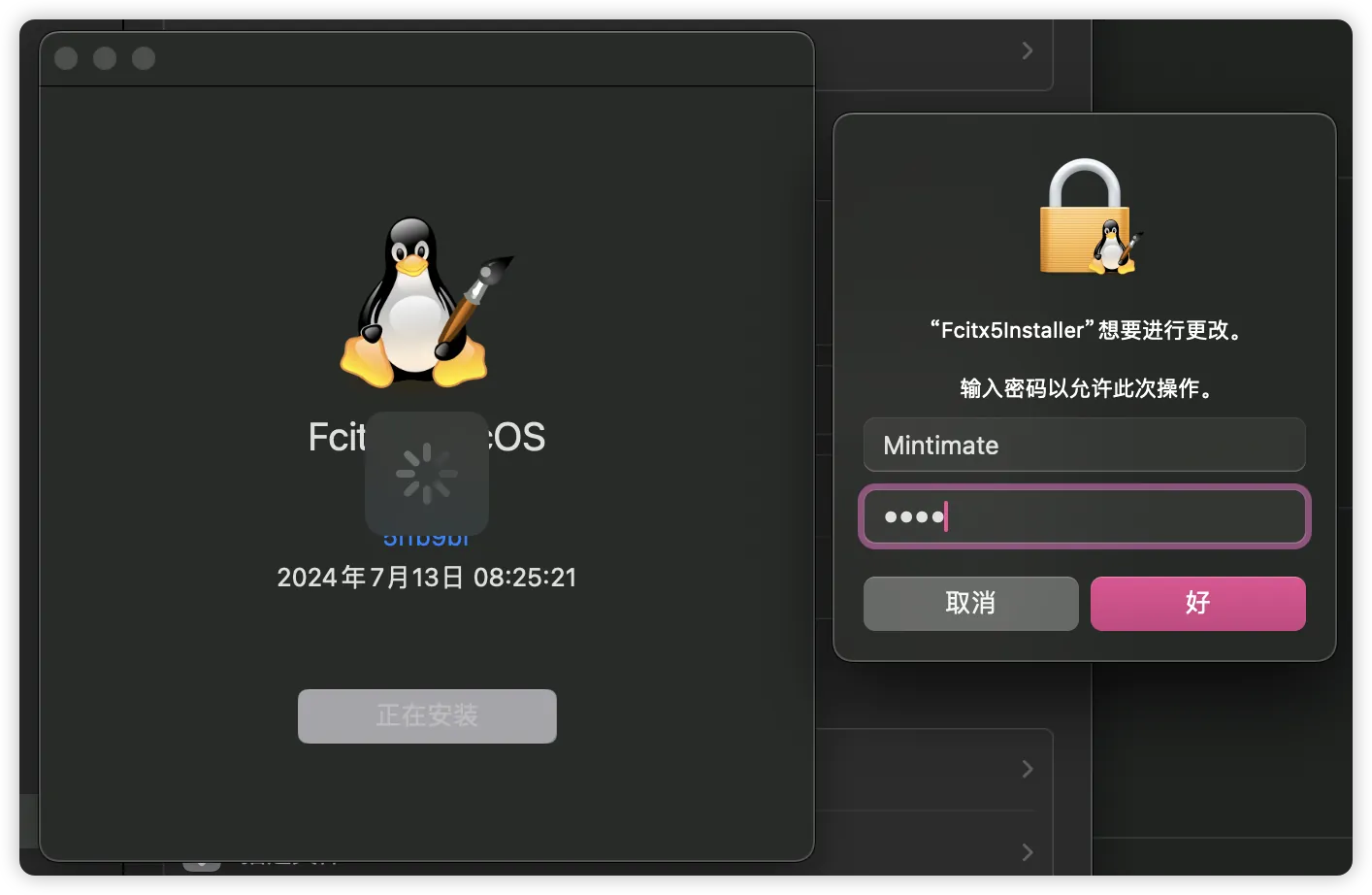
Finally, after successful installation, the input method is automatically added to the system:
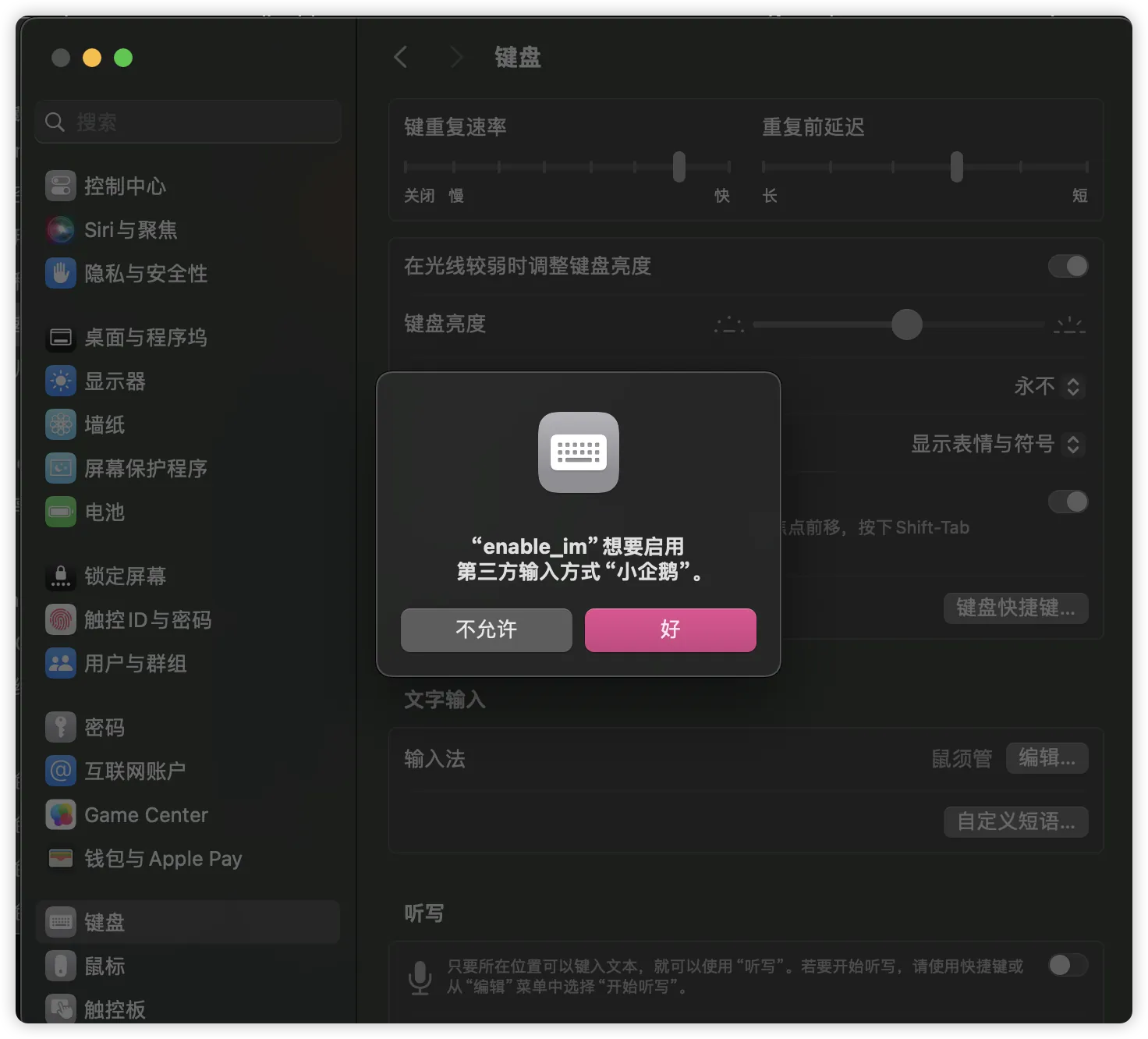
Activating Fcitx5
After installation, we need to activate Fcitx5. Open system settings -> Text input -> Edit and add Fcitx5:
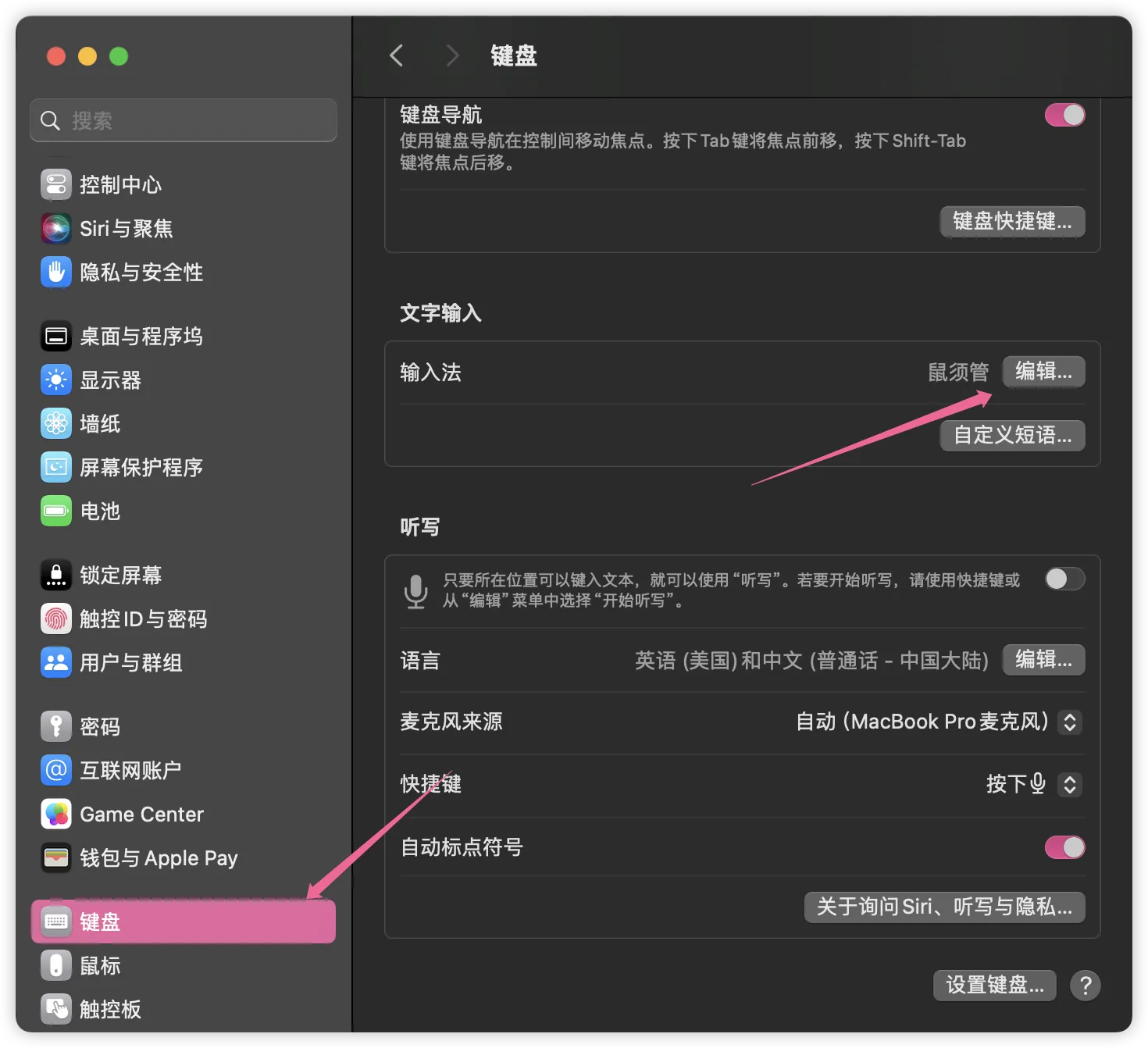
The effect after adding:
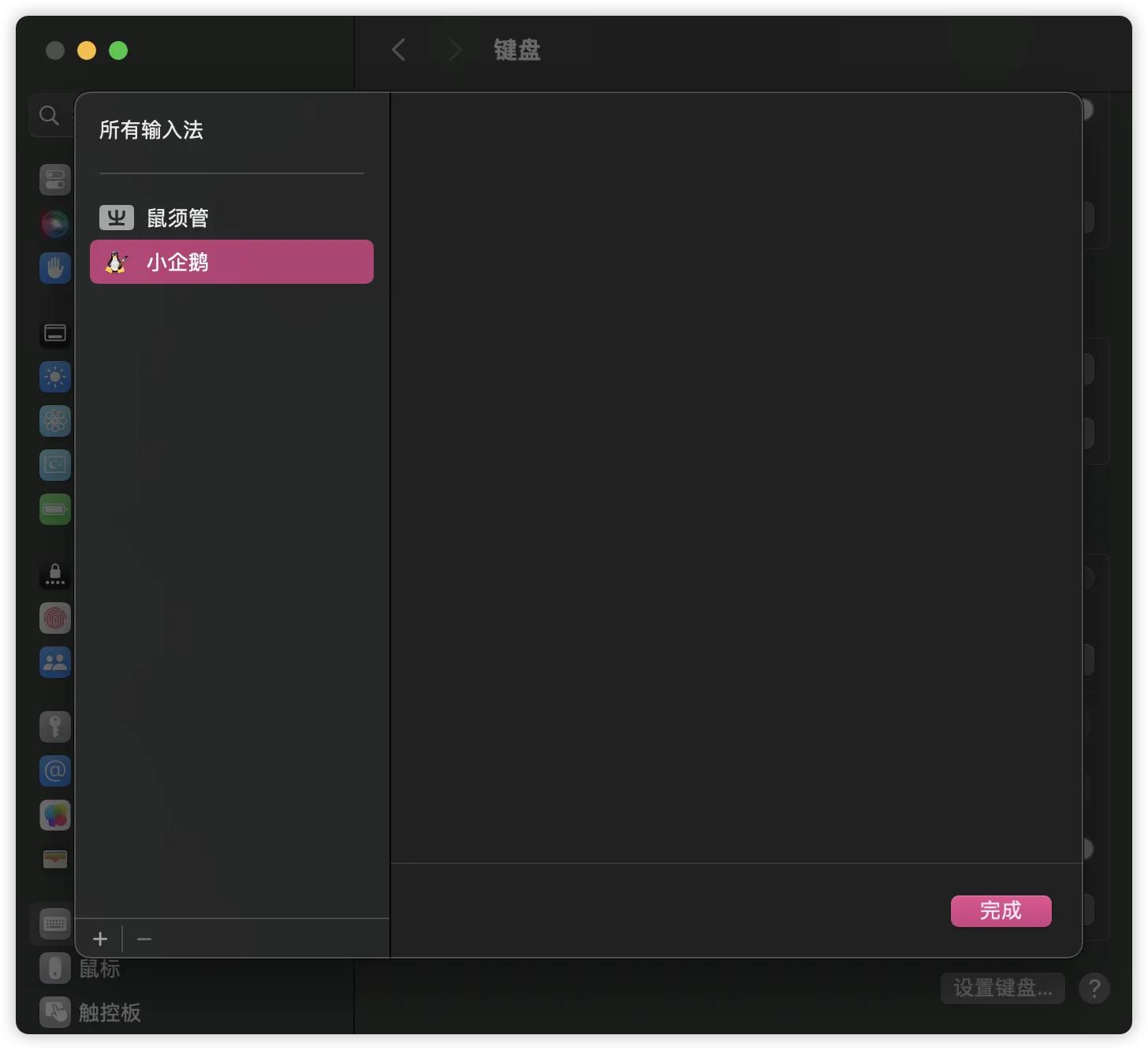
At this point, the status bar can be switched to the little penguin:
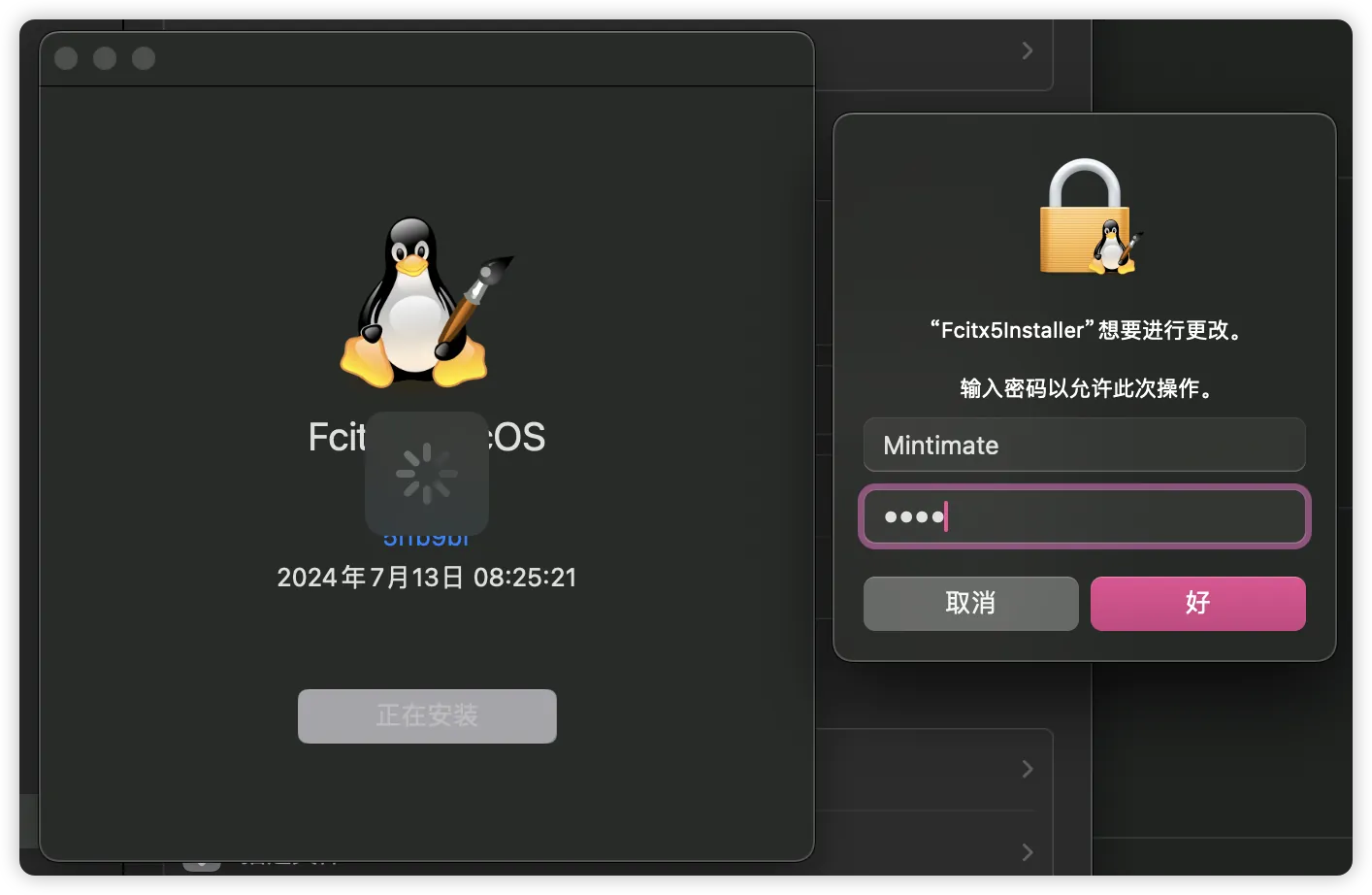
Rime has been successfully installed, and you can proceed to the next section to import and activate Mint Pinyin.
Installing Rime on Windows
To install Rime on Windows, use the Weasel input keyboard.
Installing Weasel
On Windows, install Weasel to use Mint Pinyin or other configurations later. Go to the Weasel repository and download the Weasel installer:

Mirror Acceleration Information
If you cannot access GitHub, or the download speed is too slow; you can use the mirror download provided by Oh-my-rime (thanks to CNB for computing power and storage support; automatically syncs with the latest Weasel input method package):
Then decompress and open it. Follow the prompts to install.
Note the configuration file path here, as this is where we will import Bopomofo later. Users can choose their preferred document folder.

Activating Weasel
To activate Weasel on Windows, just add it as an input keyboard:


Now Rime is ready on Windows.
Installing Rime on Linux
There are many ways to install Rime on Linux, mainly:
- Rime input keyboard based on ibus framework
- Rime input keyboard based on fcitx5 framework
Before installing, it is recommended to update the librime dependencies. The librime version in apt for Debian 11 and 12 is too low. Upgrading is recommended, otherwise Lua scripts may not work.
Since Linux environments differ, required configurations also differ. Here we demonstrate installation on Kali Linux (based on Debian 11, using Gnome desktop) as an example.
ibus Version
The ibus version is easy:
sudo apt install ibus-rimeThen restart or logout/login the current user session and add ibus in the system.
If you encounter issues with using the Oh-my-rime's configuration, you can reinstall ibus using the Appimage method.
fcitx5 Version
The fcitx5 version is slightly more complex (ibus is still more common):
sudo apt install fcitx5 fcitx5-chinese-addons librime-plugin-luaWhere:
- fcitx5: Input method framework core package
- fcitx5-chinese-addons: Chinese language extension package, provides Chinese input engines
Installing only fcitx5 can work, but doesn't allow Chinese input. To use fcitx5 for Chinese, also need the fcitx5-chinese-addons extension. These two packages need to be installed together for full Chinese input support in Debian.
Then install the fcitx5 Rime input keyboard:
sudo apt install fcitx5-rime"librime-plugin-lua might also be librime-lua. However, if your librime version is relatively low, you may not be able to use all the features of the Mint configuration, or you may not be able to use the Oh-my-rime's configuration at all. Refer to: Linux Mint configuration not working?
At this point, you need to compile and install librime and Fcitx5; or you can use a third-party software store, such as: Flatpak"

Finally, set the fcitx5 environment by adding:
# GTK based programs use fcitx5 input method engine
export GTK_IM_MODULE=fcitx5
# Qt based programs use fcitx5 input method engine
export QT_IM_MODULE=fcitx5
# X system level input method, set to fcitx5 for all X programs
export XMODIFIERS=@im=fcitx5Restart or log out of the system:

Open fcitx5:

Find the Fcitx5 options in the status bar and open them:

Select Rime input method to activate:

The selected text translates to:
fcitx5 Version (Flatpak)
If your Linux distribution supports Flatpak, you can use Flatpak to install Fcitx5. In fact, almost all Linux distributions support Flatpak, but some distributions do not have Flatpak installed by default. You can check the official documentation to install Flatpak.
For example: on Debian 11, install Flatpak:
# Install Flatpak
sudo apt install flatpak
# The system uses the Gnome desktop environment, install the Gnome-Software Flatpak plugin
sudo apt install gnome-software-plugin-flatpak
The Flatpak version of fcitx5-rime is personally maintained by the author of Fcitx5, and fcitx5-rime includes the librime-lua dependency, which can avoid some dependency issues.
# If flatpak is slow, you can use the source: https://mirror.sjtu.edu.cn/docs/flathub
# Install Fcitx5
flatpak install flathub org.fcitx.Fcitx5
# Install Fcitx5 Rime plugin
flatpak install flathub org.fcitx.Fcitx5.Addon.Rime
At the same time, the configuration file for Fcitx5 installed with flathub is located at ~/.var/app/org.fcitx.Fcitx5/data/fcitx5.
iOS installation rime
On iOS, we recommend using:
It is very user-friendly ( ◔ ڼ ◔ )
Android installation rime
On Android, it is recommended to use:
Fcitx Android
Fcitx For Android, It is distributed on multiple commercial platforms. Here, we'll take the official version on GitHub Release as an example
Download the application (app) and the Rime plugin (plugin.rime) for the corresponding architecture from GitHub releases, and install them.
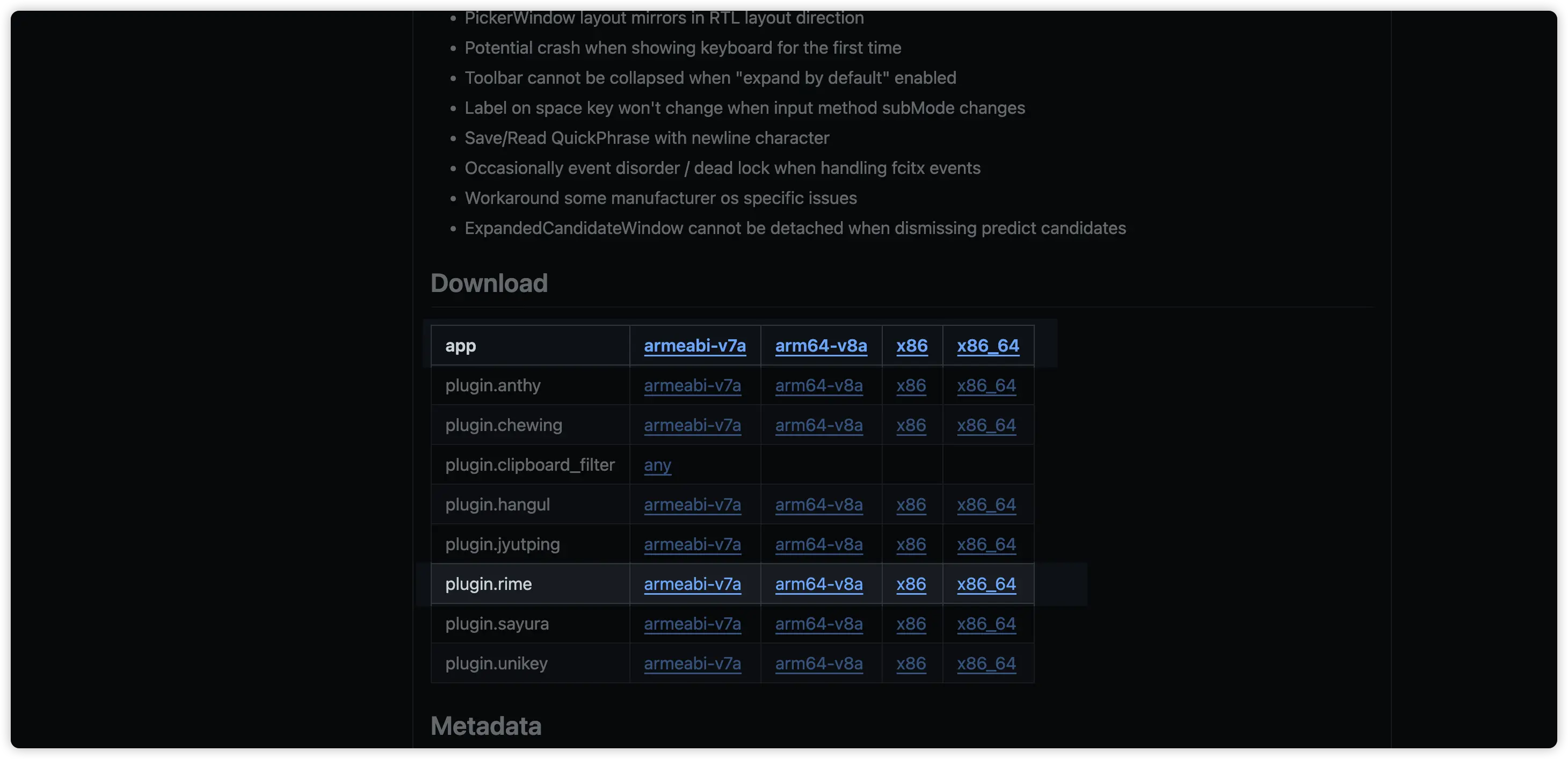
TIP
In principle, current smartphones should choose the arm64-v8a architecture version. For virtual machines, choose the x86_64 or x86 architectures. For some older smartphones, choose the armeabi-v7a architecture.
Taking version 0.0.8 as an example, there is only one "Little Penguin Input Method 5" icon on the desktop, which comes with Pinyin input method, which is good to use; however, you need to install a plug-in before you can choose Rime's input method:
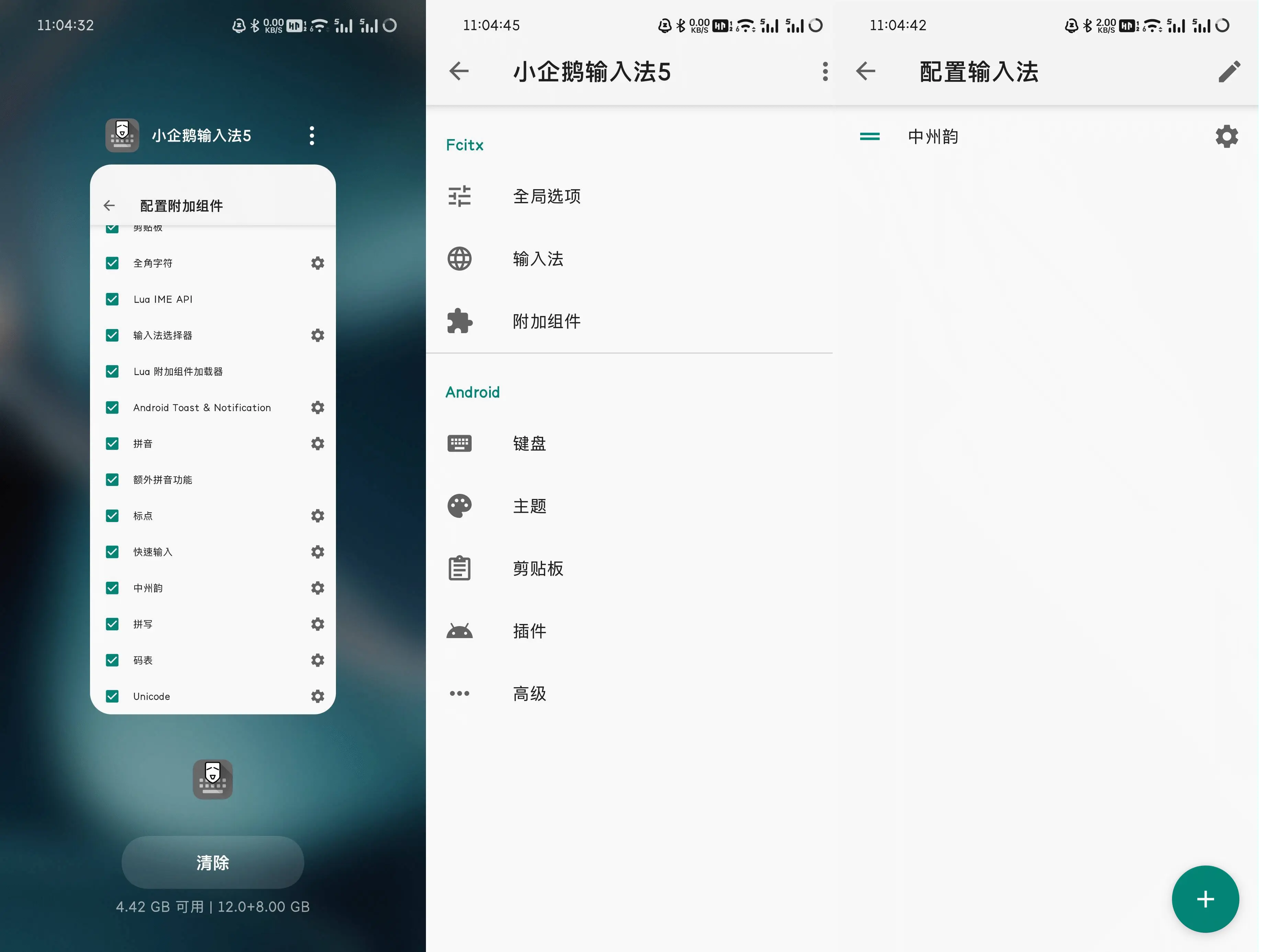
The configuration of the Little Penguin input method is also a bit special. In the next chapter, we will explain it.