Configuration Overrides and Customization
Customization is easy to understand. The Mint Input Method is based on the Rime Input Method framework, which is essentially a set of Rime Input Method configurations. Different Rime clients have a large number of personalization configurations.
Although the Mint Input Method has already made a lot of settings, there are still many configurations that have not been activated; users can configure them according to their preferences.
As for overrides, it means that the Mint Input Method has already configured the Rime Input Method client, but it may not meet your preferences, so you can override it.
Rime's Personalized Configuration Files
Rime's configuration is generally divided into two types:
- Input method application configuration: This is generally used to set the appearance of the client, and each client may be different. For example: on macOS (Squirrel) and Windows (Weasel), you can set the appearance of the input method and vertical input, etc.
- Input method scheme configuration: This is used to set the internal configuration of the input method scheme; for example: setting the form of the period when inputting in half-width, input method page turning shortcut keys, etc.
Generally speaking, if you want to customize the display of the appearance, then set the "input method application configuration", on macOS it is squirrel.yaml and squirrel.custom.yaml; on Windows it is weasel.yaml and weasel.custom.yaml.
If you want to override the content and method of input, then it is to set the "input method scheme configuration", which is divided into "global input settings (default)" and "input scheme settings (scheme)"; similarly, as a setting, there are also custom files with custom and schema files without custom.
Why are there both
with customandwithout custom?In fact, those without custom are configuration customizations, used to implement configurations; those with custom are configuration overrides, used to override some configurations without custom; other contents inherit configurations without custom.
Input Method Application Configuration
First, let's look at the application configuration. This makes it easy for us to modify the appearance of the input method.
Taking the Mint Input Method as an example, we have already installed the Mint Input Method. If you are on macOS, you can open the squirrel.yaml file. The Mint Input Method is already based on the official configuration: Squirrel source code configuration
If your project does not have a squirrel.yaml file, then it will use the official configuration. Similarly, if you are on Windows and do not have a weasel.yaml file, then it will use: Weasel source code configuration
Content reference (excerpt from the squirrel.yaml file for reference):
style:
# 选择皮肤,亮色与暗色主题
color_scheme: mint_light_blue
color_scheme_dark: mint_dark_blue
# 预设选项。如果皮肤没写,则使用这些属性;如果皮肤写了,使用皮肤的。
text_orientation: horizontal # horizontal | vertical
candidate_list_layout: stacked # stacked | linear 候选项排列方向(如果你想调整为横屏,可以调整这个)
# 内嵌预编辑
inline_preedit: true
# 选中框 圆角半径
hilited_corner_radius: 0
# 窗口边界高度,大于圆角半径才生效
border_height: 0
# 窗口边界宽度,大于圆角半径才生效
border_width: 0
# 外边框 圆角半径
corner_radius: 10
# 色彩空间: srgb | display_p3
color_space: srgb
line_spacing: 5
spacing: 10
#candidate_format: '%c. %@'
#base_offset: 6
# 全局字体及大小
font_face: "PingFang SC"
font_point: 16
# 序号字体及大小
label_font_face: "PingFang SC"
label_font_point: 16
# 注字体及大小
comment_font_face: "PingFang SC"
comment_font_point: 14The internal comments are comprehensive, and you can refer to them if you're interested.
You can directly modify this file and then redeploy. You can also modify the custom file (if it doesn't exist, you can create it in the same directory without custom).
If you want to modify the custom file, please note:
- You need to use
patchto describe at the beginning; - When overwriting some content, you need to use
""to point to the specific content.
For example: If you want to change the layout of Squirrel to horizontal, you can write squirrel.custom.yaml like this:
patch:
"style/horizontal": falseCounterexample:
patch:
style:
# This will clear the content inside style, leaving only one horizontal configuration
horizontal: falseInput Method Scheme Configuration
Next, let's look at the "Input Method Scheme Configuration". The global configuration of the scheme is default.yaml and default.custom.yaml; for the local part, taking the Mint Input Method as an example:
rime_mint.schema.yamlis a local configuration.rime_mint.schema.yamlcan override the configuration ofdefault.yaml.- If you want to modify the full Pinyin configuration within the Mint Input Method, it is recommended to use the
rime_mint.custom.yamlfile for overriding (Note: this is for the full Pinyin configuration within the Mint Input Method; if you are using the Double Fly Pinyin within the Mint Input Method, then use thedouble_pinyin_flypy.custom.yamlfile. For other configurations within the Mint Input Method, follow this analogy).
So, the priority is:
Currently, the Mint Input Method has implemented the default.yaml configuration. When using the Mint configuration, it will automatically override the default.yaml that comes with the Rime client (Squirrel, Weasel, etc.).
So:
- If you want to customize the global style, it is recommended to use the
default.custom.yamlfile to overridedefault.yaml; - If you want to modify the configuration of the Mint Input Method, it is recommended to use the
rime_mint.custom.yamlfile for overriding.
Example: Override the global input scheme configuration and set the candidate to 6:
patch:
"menu/page_size": 6Counterexample:
patch:
menu:
# This will clear the content inside menu, leaving only one page_size configuration
page_size: 6Don't worry, there are more examples in this chapter for reference.
Modifying the Configuration of the Mint Input Method
The Mint Input Method comes with a lot of configurations, but they may not suit your preferences. Therefore, you can override them according to your preferences.
Taking "Mint Pinyin" as an example, how should we enable its fuzzy pinyin?
Its configuration file is rime_mint.schema.yaml. Sometimes when I update, I will modify this file. If you want to override the update and do not use Git for management, there may be conflicts.
Therefore, it is recommended to use the rime_mint.custom.yaml file for overriding. In this way, even if it is updated, you can directly override the file with the same name without affecting your configuration.
In summary, we can operate as follows:
- Open or create the
rime_mint.custom.yamlfile; - According to the Fuzzy Pinyin section later, we know that we need to override the
speller/algebramodule, usingpatchfor overriding,
Content of the rime_mint.custom.yaml file:
# Rime schema
# encoding: utf-8
patch:
speller/algebra:
- erase/^xx$/ # 首选保留
## 模糊拼音
- derive/^([zcs])h/$1/ # zh, ch, sh => z, c, s
- derive/^([zcs])([^h])/$1h$2/ # z, c, s => zh, ch, sh
- derive/([aei])n$/$1ng/ # en => eng, in => ing
- derive/([aei])ng$/$1n/ # eng => en, ing => in
- derive/([iu])an$/$lan/ # ian => iang, uan => uang
- derive/([iu])ang$/$lan/ # iang => ian, uang => uan
- derive/([aeiou])ng$/$1gn/ # dagn => dang
- derive/([dtngkhrzcs])o(u|ng)$/$1o/ # zho => zhong|zhou
- derive/ong$/on/ # zhonguo => zhong guo
- abbrev/^([a-z])[a-z]*$/$1/ # 简拼(首字母)
- abbrev/^([zcs]h).+$/$1/ # 简拼(zh, ch, sh)
### 自动纠错
# 有些规则对全拼简拼混输有副作用:如「x'ai 喜爱」被纠错为「xia 下」
# zh、ch、sh
- derive/([zcs])h(a|e|i|u|ai|ei|an|en|ou|uo|ua|un|ui|uan|uai|uang|ang|eng|ong)$/h$1$2/ # hzi → zhi
- derive/([zcs])h([aeiu])$/$1$2h/ # zih → zhi
# ai
- derive/^([wghk])ai$/$1ia/ # wia → wai
# ia
- derive/([qjx])ia$/$1ai/ # qai → qia
# ei
- derive/([wtfghkz])ei$/$1ie/
# ie
- derive/([jqx])ie$/$1ei/
# ao
- derive/([rtypsdghklzcbnm])ao$/$1oa/
# ou
- derive/([ypfm])ou$/$1uo/
# uo(无)
# an
- derive/([wrtypsdfghklzcbnm])an$/$1na/
# en
- derive/([wrpsdfghklzcbnm])en$/$1ne/
# ang
- derive/([wrtypsdfghklzcbnm])ang$/$1nag/
- derive/([wrtypsdfghklzcbnm])ang$/$1agn/
# eng
- derive/([wrtpsdfghklzcbnm])eng$/$1neg/
- derive/([wrtpsdfghklzcbnm])eng$/$1egn/
# ing
- derive/([qtypdjlxbnm])ing$/$1nig/
- derive/([qtypdjlxbnm])ing$/$1ign/
# ong
- derive/([rtysdghklzcn])ong$/$1nog/
- derive/([rtysdghklzcn])ong$/$1ogn/
# iao
- derive/([qtpdjlxbnm])iao$/$1ioa/
- derive/([qtpdjlxbnm])iao$/$1oia/
# ui
- derive/([rtsghkzc])ui$/$1iu/
# iu
- derive/([qjlxnm])iu$/$1ui/
# ian
- derive/([qtpdjlxbnm])ian$/$1ain/
# - derive/([qtpdjlxbnm])ian$/$1ina/ # 和「李娜、蒂娜、缉拿」等常用词有冲突
# in
- derive/([qypjlxbnm])in$/$1ni/
# iang
- derive/([qjlxn])iang$/$1aing/
- derive/([qjlxn])iang$/$1inag/
# ua
- derive/([g|k|h|zh|sh])ua$/$1au/
# uai
- derive/([g|h|k|zh|ch|sh])uai$/$1aui/
- derive/([g|h|k|zh|ch|sh])uai$/$1uia/
# uan
- derive/([qrtysdghjklzxcn])uan$/$1aun/
# - derive/([qrtysdghjklzxcn])uan$/$1una/ # 和「去哪、露娜」等常用词有冲突
# un
- derive/([qrtysdghjklzxc])un$/$1nu/
# ue
- derive/([nlyjqx])ue$/$1eu/
# uang
- derive/([g|h|k|zh|ch|sh])uang$/$1aung/
- derive/([g|h|k|zh|ch|sh])uang$/$1uagn/
- derive/([g|h|k|zh|ch|sh])uang$/$1unag/
- derive/([g|h|k|zh|ch|sh])uang$/$1augn/
# iong
- derive/([jqx])iong$/$1inog/
- derive/([jqx])iong$/$1oing/
- derive/([jqx])iong$/$1iogn/
- derive/([jqx])iong$/$1oign/
# 其他
- derive/([rtsdghkzc])o(u|ng)$/$1o/ # do → dou|dong
- derive/ong$/on/ # lon → long
- derive/([tl])eng$/$1en/ # ten → teng
- derive/([qwrtypsdfghjklzxcbnm])([aeio])ng$/$1ng/ # lng → lang、leng、ling、longComparing rime_mint.custom.yaml and rime_mint.schema.yaml:
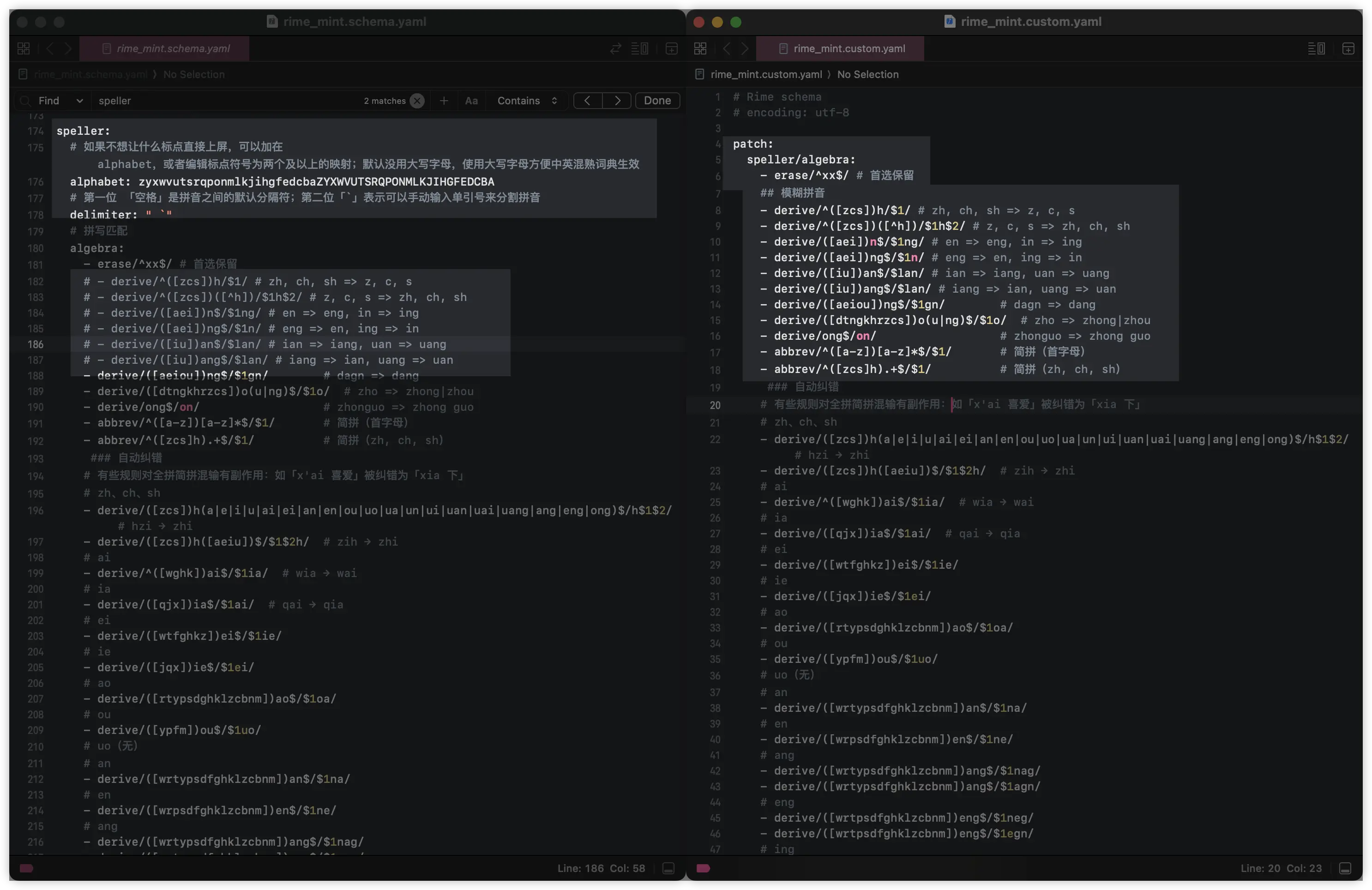
Example: Horizontal Input Method
If you want to change the layout of the input method to horizontal on macOS, you can do the following:
- Open or create the
squirrel.custom.yamlfile; - Use
patchto override, changecandidate_list_layouttolinear;
Possible content:
patch:
# stacked | linear | tabled candidate list layout direction (if you want horizontal, set to linear)
style/candidate_list_layout: linearWarning
If your input method skin has candidate_list_layout: stacked set, due to the reason that local configuration is greater than global configuration, this setting may be invalid.
At the same time, currently, the configuration priority of candidate_list_layout is higher than horizontal: true. However, if the candidate_list_layout setting is invalid (for example: on Weasel, setting style/candidate_list_layout to linear in weasel.custom.yaml is invalid), you need to set horizontal: true.
Example: Customizing Skins
If you want to customize the skin, you first need to identify your current Rime client. Different clients use different skins, so you need to modify according to your client.
The Oh-my-rime (input scheme) integrates two sets of skins that can be used within Squirrel and Weasel: the Duck Series and the Green Series.
For the Squirrel client, if you want to change the Duck Series skin to the Green Series, patch as follows in the squirrel.custom.yaml file:
# Only one patch node can be in a file
patch:
# Override the light mode skin to mint_light_green (Jade Green)
"style/color_scheme": mint_light_green
# Override the dark mode skin to mint_dark_green (Emerald Green)
"style/color_scheme_dark": mint_dark_greenAfterward, redeploy.
For the Weasel client, if you want to change the Green Series skin to the Duck Series, it is also done in the same way, except the file name is weasel.custom.yaml.
In fact, the properties that can be patched depend on the file without custom.
So, don't assume that Squirrel and Weasel can modify the same configurations. To see which appearance configurations can be modified, it is recommended to check the squirrel.yaml and weasel.yaml files, and then modify according to your needs.
Example: Custom Dictionary
If you want to customize the dictionary, you can do so as follows, taking the "Mint Pinyin - Full Pinyin Input" in the Mint Input Method as an example:
- Open or create the
rime_mint.custom.yamlfile; - Create a new file ending with
.dict.yamlin thedictsdirectory, refer to the content ofrime_mint.chars.dict.yaml, and fill in your own custom dictionary. Pay attention to the internal tabs and spaces, it is recommended to use VSCODE to open it. - In the project directory, refer to the
rime_mint.dict.yamlfile, createrime_mint.custom.dict.yaml, and add references to new files indicts. - Use
patchto override, changetranslator/dictionaryto your custom dictionary;
Possible content of rime_mint.custom.yaml:
patch:
# Set the dictionary of "Mint Pinyin - Full Pinyin Input", use the rime_mint.custom.dict.yaml file
translator/dictionary: rime_mint.customAt the same time, you can see that we are locating the rime_mint.custom.dict.yaml file here, so we can create this file and then write our dictionary into this file. It is recommended to copy a set of the dictionary that comes with Mint and then modify it:
---
name: rime_mint # Note that the name is consistent with the file name
version: "2025.07.06"
sort: by_weight
use_preset_vocabulary: false
# This is the dictionary used by the input method, which is where to supplement the extended dictionary
# The Mist Pinyin dictionary, automatically updated by Github Robot
import_tables:
- dicts/custom_simple # Custom
- dicts/rime_mint.chars # Single character dictionary (Wanxiang Pinyin dictionary basic version)
- dicts/rime_mint.base # Basic dictionary (Wanxiang Pinyin dictionary basic version)
- dicts/rime_mint.correlation # Correlation dictionary (Wanxiang Pinyin dictionary basic version)
- dicts/rime_mint.compatible # Compatible dictionary (Wanxiang Pinyin dictionary basic version)
- dicts/rime_mint.ext # Association dictionary (Wanxiang Pinyin dictionary basic version)
- dicts/other_kaomoji # Facial expressions (call out by pressing `VV`)
- dicts/rime_ice.others # Mist Pinyin others dictionary (for automatic error correction)
- dicts/my_custom_dicts # In dicts, refer to rime_mint.chars.dict.yaml file to create new my_custom_dicts.dict.yaml
# 20240608 Emoji is completely handled by OpenCC, no longer using dictionary as supplement
# - dicts/other_emoji # Emoji (just as a supplement, usually effective by OpenCC)
...Here you need to note that the dictionary you see looks like this:
# Rime dictionary
# encoding: utf-8
#https://github.com/amzxyz/RIME-LMDG
---
name: rime_mint.chars
version: "2025-10-29"
sort: by_weight
...
啊 a 915
阿 ā 749
啊 ā 537
锕 ā 346
啊 á 336
嗄 á 305
腌 ā 268
吖 ā 250
啊 à 146
啊 ǎ 19
呵 a 1You will find that there are tone marks, this is because of the special nature of the Wanxiang dictionary that has tone processing. You can set your own without tone marks, for example, reference content for dicts/my_custom_dicts.dict.yaml:
# Rime dictionary
# encoding: utf-8
#https://github.com/amzxyz/RIME-LMDG
---
name: my_custom_dicts
version: "2025-10-01"
sort: by_weight
...
阿瓦隆 a wa long 915This method is mainly for some users who have always wanted to add Sogou dictionaries. Although I think it's completely unnecessary, the existing dictionary is also calculated by AMZ through word segmentation models, adding Sogou dictionaries will only increase lag; but it also provides a method for those who want to try.
As an extension, the tone marks in the dictionary are used in conjunction with oh-my-rime/lua/super_preedit.lua to display tones.
Example: Maximum Pinyin String Length
If you use the Oh-my-rime, you'll notice that there's a limit to the length of the input Pinyin string.
For example, when typing geguoyougeguodeguogegediyougedidefangyan(各国有各国的国歌各地有个地的方言), the input will be automatically truncated after 25 characters. This is primarily to prevent excessively long Pinyin strings from causing input method lag. The Oh-my-rime uses Lua to enforce a maximum length of 25 characters.
Currently, you can modify this limit via patch by changing codeLengthLimit_processor to your desired length.
For example, to set the maximum length for "Mint Pinyin - Full Pinyin Input" to 100, append or create a rime_mint.custom.yaml file and add the following configuration for codeLengthLimit_processor:
patch:
# Set the maximum Pinyin string length for "Mint Pinyin - Full Pinyin Input" to 100
codeLengthLimit_processor: 100After redeploying, your input method will support longer Pinyin strings.